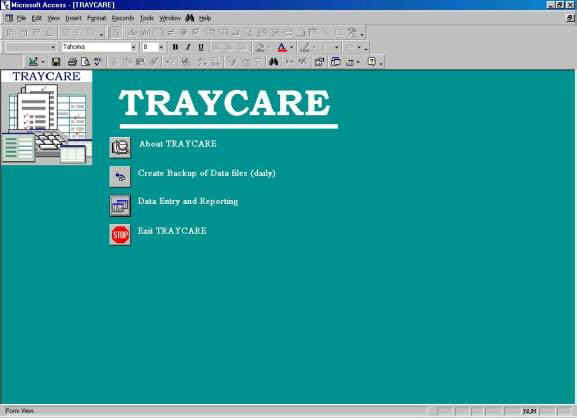TRAYCARE
Procedure for Restoring TRAYCARE Data
|
1. Follow this procedure only if Simmons and Associates technical support has advised you that this is your best recourse. It should not be necessary if you have a protected power source (UPS) and follow normal Windows procedures.
2.
TRAYCARE automatically creates a backup copy of all data each time you
exit the program. You can also choose to make a backup copy at any
time. This is a good idea after you have entered a significant amount
of data, or if there is a threat of an electrical storm nearby. To
make a backup: a.
Exit the Data Entry and Reporting mode and return to the main TRAYCARE
screen: |
|
b. Select
Create Backup of Data Files c.
In Windows Explorer, check for a new file BuYMMDDHHMM
e.g.:Bu406151005.mdb, where: Bu –
backup file Y –
Year (2004) MMDD –
Date (June 15th) HHMM –
Time (in 24 hour format, e.g.: 1 PM = 1300) .mdb –
Microsoft Access database file
d. Note that old backup files can and should be deleted when no longer
necessary. Never delete the most recent backup file.
3.
Since each backup file contains a complete copy of all your data,
restoring your data after a problem is a simple matter of re-naming
files. a. In
Windows Explorer, browse to C:\Traycare and rename TCData.mdb to
TCData.old. i.
Select TCData.mdb (left click) ii.
Right Click and select Rename iii.
Type in TCData.old and press enter b. Browse
to your latest backup file and rename it to TCData.mdb i.
Select (left click) BuYMMDDHHMM.mdb ii.
Right Click and Select Rename iii.
Type in TCData.mdb and hit Enter |